Users can optionally hide the Learning Center and instead show the User Hub (below). The User Hub consists of a collage of existing content displayed on the home page of the main client interface for Pyramid.
The user hub is defined by the Admin, but each user can edit their own view of the user hub.
Default User Hub
The Hub tools are also available from the Admin console, where Admins can build and implement Hub Templates for the home page, Admin Hub, and Embedding.
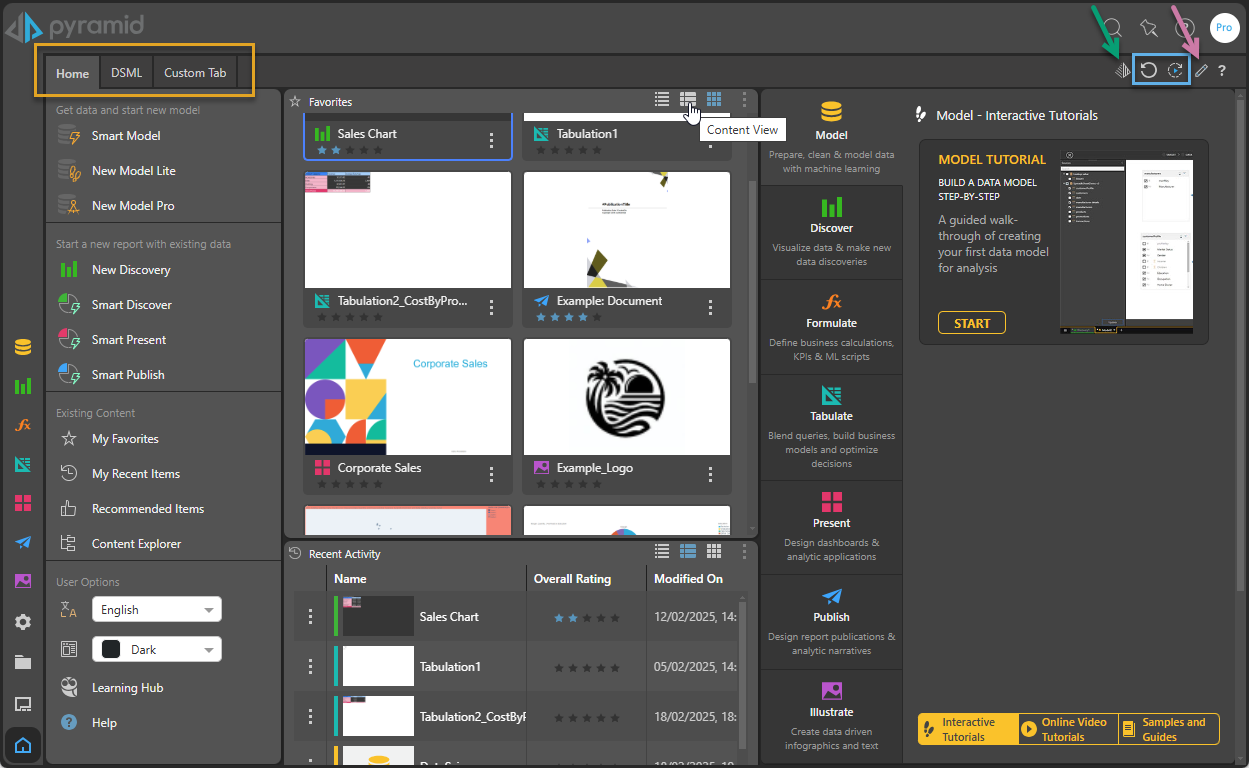
Note: Your home page is highly configurable, both by your administrator and by yourself. It may, therefore, not include the explorer-style list views or other panels described here.
- Click here to learn more about navigating around your user hub.
Embedded Search
You can make use of the Embedded Search facility (green highlight above) in either the Edit or View mode. The Embedded Search button opens a text field where you can describe a discovery that you would like to build and add to your Hub. The Chatbot then builds the discovery as you described it and, if you click Add To Hub, saves it and embeds it in the Hub.
- Click here to learn how to use Embedded Search
Refresh or Reset the view
Use the "replay" icons (blue highlight above) to:
- Reset All: Reset all items in the Hub to their most recently saved state, discarding any changes or interactions applied from the Hub.
- Rerun Queries: Run all queries in the Hub.
Tip: If you want to return your Hub to its default state, you need to put the Hub into Edit mode and then click the Reset button.
Editing the User Hub
You can easily edit your own view of the User Hub by clicking Edit (purple arrow in the image above) and updating your Hub's tabs (orange highlight), adding new content or preset widgets to those tabs, configuring the containers for the content and widgets when they are shown in the Hub.
- Click here to learn more about customizing your user hub.